
Installation
undefined
Add Live Commenting to Bubble.io Sites
What This Guide Covers
This guide covers setting up live commenting with FastComments on Bubble.io.
1. Add HTML Block 
First, navigate to the page/layout where you want to add FastComments. In the Bubble editor, drag and drop an HTML element from the Visual Elements sidebar onto your page.
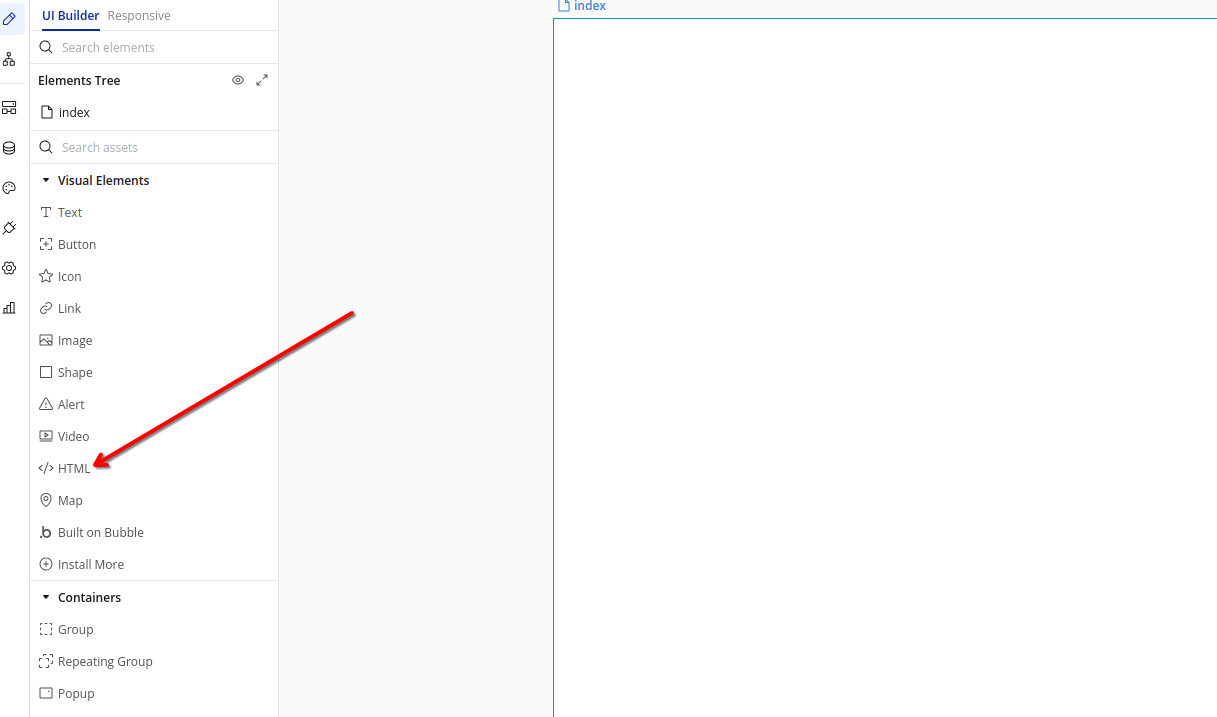
The HTML element will allow us to embed the FastComments widget directly into your Bubble app.
2. Insert Code 
Click on the HTML element you just added. In the property editor that appears, paste the following code into the HTML field:

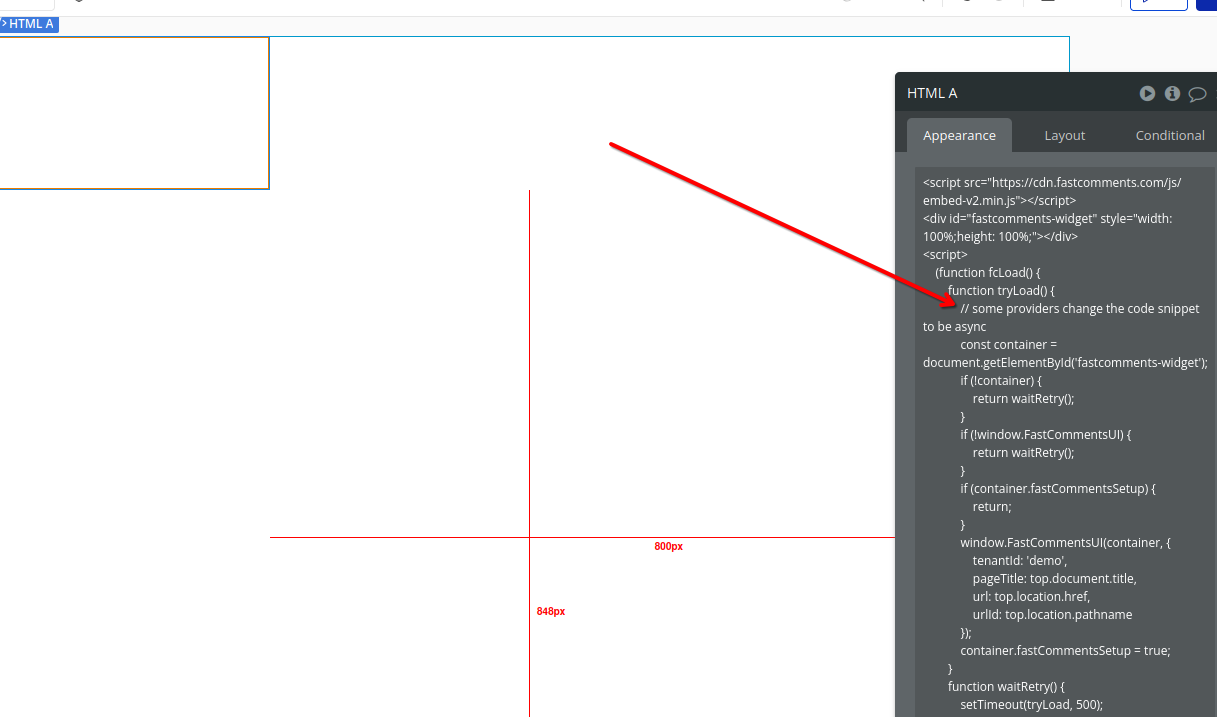
Note: This code includes a retry mechanism to ensure FastComments loads properly in Bubble's dynamic environment. Other code snippets will not work.
Remember to replace 'demo' with your actual FastComments tenant ID after signing up. If you're logged in to FastComments.com, it should already be replaced.
3. Find Width Setting 
To ensure the comment widget displays properly, we need to adjust the HTML element's width. Look for the Layout tab in the element's property editor.
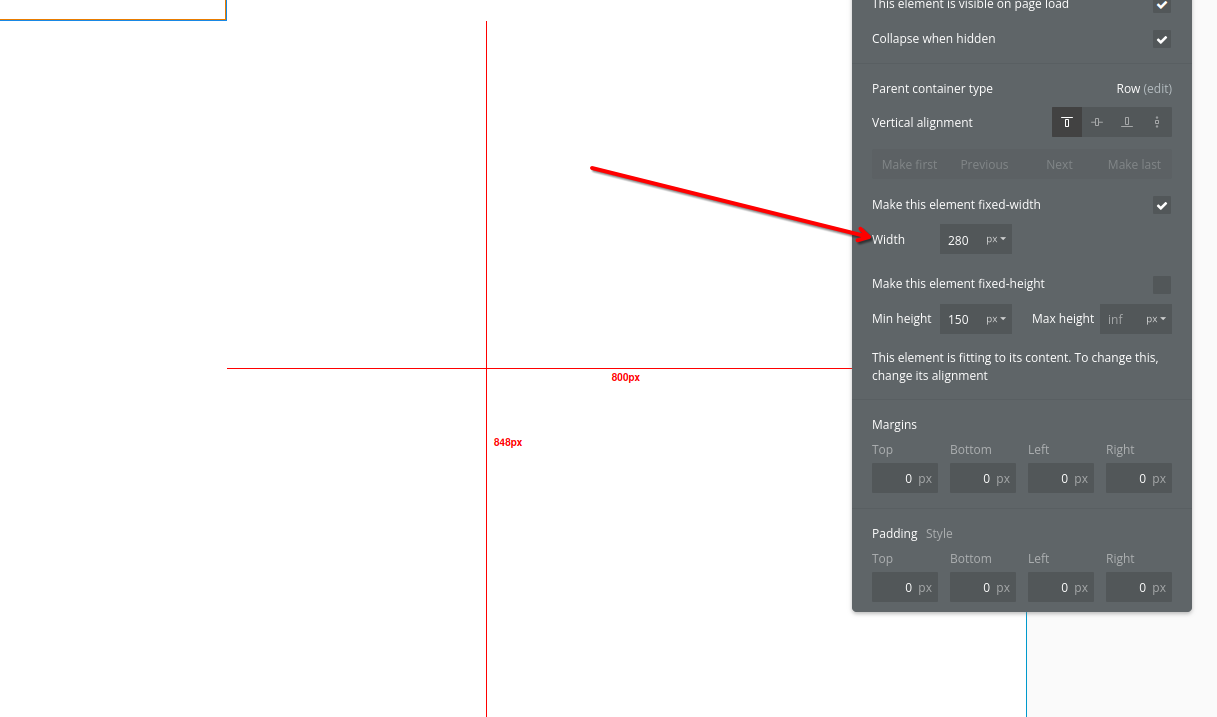
The Layout tab contains important sizing options that will help our comment widget display correctly across different screen sizes.
4. Adjust Layout 
In the Layout tab, set the width to 100%. This ensures the comment widget takes up the full width of its container and responds properly to different screen sizes.
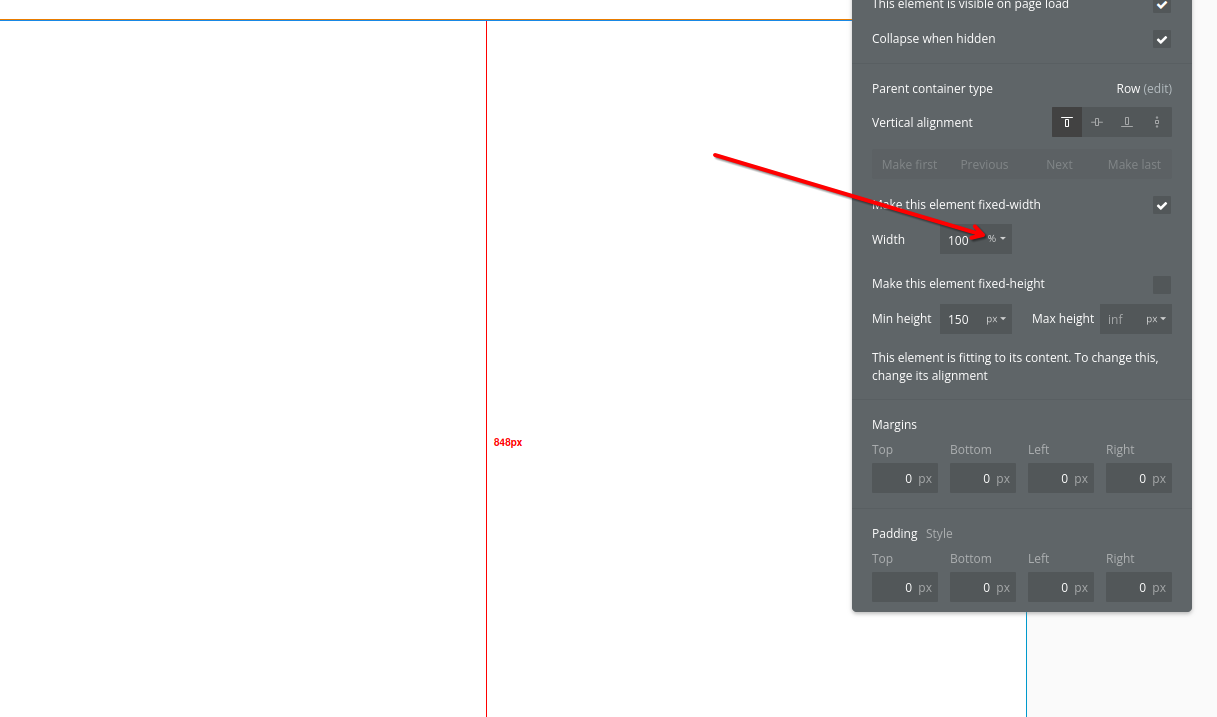
After changing the input value to 100 (or the desired percentage) you'll have to click the dropdown next to the number to change it from
pixels to percentage.
Also, set a minimum height (e.g., 400px) to ensure the comment widget has enough space to display properly.
After making these changes, click the Preview button to see your FastComments widget in action!
Success 
Nice work! You've added live commenting to your Bubble.io site.
If you've run into a permission denied error, or would like to customize FastComments, read on.
Customization 
FastComments is designed to be customized to match your site.
If you'd like to add custom styling, or tweak configuration, Checkout our Customization Documentation to learn how.
Domain Errors 
You may get an authorization error, like the following:
This is because FastComments doesn't know it's supposed to allow your account to be used on this domain.
In this case, the fix is simple. You just have to add your site to your FastComments.com account.