
TLDR
WordPress Installation
Plugin Removal
Add Live Commenting to WordPress Sites
Quick Start 
This is the "too long did not read" version of the WordPress instructions.
- Go to your WordPress dashboard Plugins page. Click
Add Plugin. - Search for
FastComments. - Install and activate our plugin.
- Click
FastCommentson the left navigation. - Follow instructions. This usually takes a few minutes, but not more.
- If you have tens of thousands, or millions of comments, it may take some time to sync.
Installation 
The FastComments WordPress plugin installation is designed to be easy and limit any downtime of availability of commenting on your site. The plugin will not switch over from the WordPress plugin until the sync is complete.
First, you'll want to set the expectation with your moderators according to the details in the below section Moderation. Let them know soon they will
be moderating from FastComments, and not the WordPress dashboard.
Next, install the plugin. You can do this by going to the WordPress plugins dashboard, clicking Add Plugin, and search for FastComments. The plugin is also available for download here.
The plugin setup will ask you if you are in the EU. If this is the case, your account will reside in the EU on eu.fastcomments.com, otherwise it will be on fastcomments.com.
Next, you have the option of selecting whether you already have a FastComments account. Follow the steps thereafter and your comments can optionally be uploaded during the installation process.
Note! Do not close the WordPress plugin page while the setup and sync is in progress.
Comments are uploaded in batches, and sorted using existing indexes in your WordPress database to limit load on your site.
Once the sync is complete, the default WordPress commenting system will be replaced by FastComments. We hope you love our platform, but if you don't reach out to us.
Customization 
FastComments is designed to be customized to match your site.
If you'd like to add custom styling, or tweak configuration, Checkout our Customization Documentation to learn how.
Moderation 
FastComments replaces the default WordPress moderation tools with its own. You can access Comment Moderation here.
Our moderation tools are designed to be fast and easy to use. All moderation actions are done live.
Learn more about the moderation workflow, moderator stats, configuration and more here.
Users, Moderators and Admins 
FastComments and the corresponding WordPress plugin are ready for your moderators and admins to keep working.
You'll most likely want to add your administrators to User & Administrators and your moderators to Comment Moderators.
This is required if you are not using SSO.
Membership-Only Sites (SSO) 
FastComments works with membership-only sites by using what is called SSO, or single-sign-on. Your members sign in to your WordPress site, but don't have to worry about creating an account with FastComments, or login with social media, to comment. If your members (including admins) are logged into your WordPress site, they will be able to comment. Your admins and moderators will be able to moderate comments directly from your WordPress blog posts, as well.
(Optional) Remember to also add your administrators to User & Administrators and moderators to Comment Moderators to improve their experience and enable stat tracking for moderators.
SSO can be enabled by going to the plugin dashboard and clicking "SSO Settings".
You will first have to enable the "Anyone can Register" feature of your site.
All user information is seamlessly and securely transferred to FastComments each time a user views a comment thread via HMAC.
There is no initial or continuous sync that needs to be run to copy your members over to FastComments servers. This is automatically done when they view comment threads by opening a blog post.
Names and Avatars
The plugin will automatically update the user's display name and avatar on all their comments within FastComments when they view
any comment thread. Avatars are supported via Gravatar or any avatar management plugin within WordPress as the plugin will call get_avatar_url.
Notifications 
Your members will receive the same notifications as any other type of FastComments.com user when they are replied to or mentioned. Learn more.
Custom Themes 
While we can't control how themes are implemented, FastComments supports the majority of themes.
Some themes that try to move the comment area into modals and similar layouts may require custom development support from us.
Syncing Back to WordPress 
By default, FastComments syncs back to your WordPress site daily. This is purely for backup purposes so you continue to own a copy of the data, and for plugins that may depend on it.
This does not happen immediately with every comment saved due to the nature of some sites being able to handle heavy read traffic, their database deployments are not always able to handle the heavy write traffic (hence offloading this work to FastComments).
The sync schedule back to the WordPress can be customed by installing a plugin. We recommend WP Crontrol.
Steps:
- Install WP Crontrol
- Go to
Settings -> Cron Schedules. - Go to the
Cron Eventstab. - Search for
fastcomments_cron_hook. - Edit the event. You can configure the hook to run hourly, twice a day, daily (default), or once a week.
The sync back to WordPress can also be performed any time manually by going to the FastComments plugin dashboard and selecting Manually Sync. You will have
the option to sync back to your WP install, or to re-upload your WP comments to FastComments servers.
Comment Counts 
The FastComments WordPress plugin will replace the default WordPress count mechanism with a system provided by FastComments. We will make one asynchronous request per page load when there are a list of posts with comment counts to show. If the user has JavaScript disabled, it will fall back to the default WordPress counts so there is not a loss in functionality.
WordPress Installation <> FastComment Server Communication 
For the plugin to work, a token is saved in your WordPress database and also your FastComments account. When the plugin makes request to our servers, it provides this token.
You can view all integrations authorized to your FastComments account here.
All communication is done via HTTPS.
All communication is outbound from your WordPress server to FastComments.com, including the sync back to your WordPress installation as it is implemented via polling from a cron setup in your WordPress installation.
Domain Errors 
You may get an authorization error, like the following:
This is because FastComments doesn't know it's supposed to allow your account to be used on this domain.
In this case, the fix is simple. You just have to add your site to your FastComments.com account.
Go here to add your site to your account.
Domains are automatically added to your account during the trial period, but this can occur when adding new sites to your FastComments account.
Deactivating vs Uninstalling The Plugin 
Deactivating the plugin will remove your token from your WordPress install. Your data remains on FastComments servers until you delete your account. If you re-activate the plugin, then you will have to perform the initial sync again.
Uninstalling the plugin removes all data related to the plugin, but you still would have to delete your FastComments account to delete the data that resides there.